Margins, Borders, Padding, and Sizing
As you recall, the CSS box model contains four different properties.
- margin: the space between the element's border and its surrounding elements, marked by the margin edge
- border: the boundary between the margin and padding, which can made visual with width, color, and style properties
- padding: the space between the border and content
- content: the content
These properties are illustrated in the figure below.
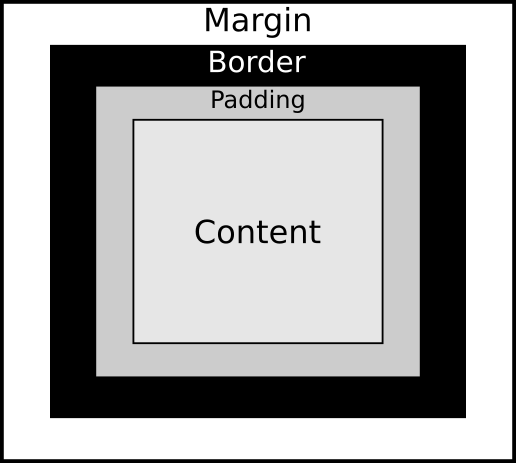
A key characteristic of the CSS box is that, like boxes in general, it has four edges, marked by the following keywords: top, right, bottom, and left (in that order). We can use CSS to target any of these sides, or all sides at once, and style boxes using the lessons covered in the prior section on Colors and Units of Measurement.
Margin
Let's start with some basic HTML that contains only a <div> element in the <body>:
<html>
<head>
</head>
<body>
<div>
Building a basic box.
</div>
</body>
</html>
First, we'll add a border around the box, in order to highlight the <div>'s boundary between its padding and margin:
<html>
<head>
<style>
div {
border: 1px solid black;
}
</style>
</head>
<body>
<div>
Building a basic box.
</div>
</body>
</html>
Next, I add the margin property with a value of 2em to demonstrate how it adjusts the spacing around the <div> element,
pushing it away from adjacent elements.
Since the default value of em is set by the browser to 16px,
using 2em means the box will be offset from adjacent elements by 32 pixels on all four sides:
div {
border: 1px solid black;
margin: 2em;
}
Dimensions
The four edges of a box—top, right, bottom, left (in that order)—can be set using a single shorthand property.
This shorthand works for the margin and padding properties.
In the following example, I set the margin-top to 2em, the margin-right to 3em,
the margin-bottom to 1em, and the margin-left to 4em.
<html>
<head>
<style>
div {
border: 1px solid black;
/* top, right, bottom, left */
margin: 2em 3em 1em 4em;
}
</style>
</head>
<body>
<h1>Heading 1</h1>
<div>Hello world</div>
<h2>Heading 1</h2>
</body>
</html>
Centering Boxes
To center a box horizontally, set a width and use margin: auto;.
This distributes the remaining space equally on both sides and centers the element within its parent container.
In the following snippet, I set the width of the <div> element to 90% of the window.
Then by setting margin: auto;, the <div> element gets centered in the viewing area.
<html>
<head>
<style>
div {
border: 1px solid black;
width: 90%;
margin: auto;
}
</style>
</head>
<body>
<h1>Heading 1</h1>
<div>Hello world</div>
<h2>Heading 1</h2>
</body>
</html>
Note that we can also use vw to set the width.
For example, instead of using width: 90%; we can use width: 50vw;.
Border
The above snippet introduces the border property.
This property is shorthand for border-width, border-style, and border-color, each of which can be set separately.
There is also a border-radius property that can be used to create rounded edges.
Borders may be styled with various colors (rgba, hsl, hexadecimal, or color keywords)
and different styles, such as solid, dotted, dashed, double, and more.
Some styles, like groove, ridge, inset, and outset, create three-dimensional effects.
In the following snippet, I focus on the border's bottom edge by setting only the bottom's width, style, and color:
div {
border-bottom-width: 10px;
border-bottom-style: dashed;
border-bottom-color: hsl(291,100%,50%);
margin: 2em;
}
Padding
The padding property covers the space between the border and the content.
Note that the effect is different when using relative lengths, like em or rem, and absolute lengths, like px.
As you recall, the em is relative to the font-size of the parent element and
rem is relative to the font-size of the <html> root element.
Thus, the following three examples result in different box sizes of the <div> element.
Setting in Pixels
In the snippet below, the values for the margin and padding properties are set to 10 pixels regardless of the value of the
html font size or the <div>'s parent element.
<html>
<head>
<style>
html {
font-size: 1rem;
}
div {
border: 1px solid black;
margin: 10px;
padding: 10px;
}
</style>
</head>
<body>
<div>
Building a basic box.
</div>
</body>
</html>
Setting in em (relative to parent element)
In the snippet below, the values for the margin and padding properties are set to 2em.
Since the <body> element's font-size is 20px, and em is relative to its parent,
setting margin: 2em; results in 2 * 20px = 40px.
<html>
<head>
<style>
body {
font-size: 20px;
}
div {
border: 1px solid black;
margin: 2em;
padding: 2em;
}
</style>
</head>
<body>
<div>
Building a basic box.
</div>
</body>
</html>
You can test the relationship between the <div> and its parent element <body> by changing the font-size
for the body selector.
Setting in rem (relative to root element)
In the following snippet, the font-size for the root <html> element is set to the default, which is 16px (1rem = 16px).
Since the margin and padding for the div selector is set to 2rem each, then they will each be 32px (2rem * 16px = 32px).
<html>
<head>
<style>
html {
font-size: 1rem;
}
div {
border: 1px solid black;
margin: 2rem;
padding: 2rem;
}
</style>
</head>
<body>
<div>
Building a basic box.
</div>
</body>
</html>
Mixing em and rem
In the snippet below, the p selector uses rem units, and therefore its size is calculated with respect to the root element.
However, the b selector (for the <b> element in the HTML section) uses em units.
Since the em unit is calculated with respect to the parent element, and since the parent element in this case is the <p> element,
then the size of the text enclosed in the <b> element is calculated with respect to the <p> element.
<html>
<head>
<style>
html {
font-size: 1rem;
}
p {
border: 1px solid black;
margin: 2rem;
padding: 2rem;
}
b {
border: 1px solid black;
margin: 2em;
padding: 2em;
}
</style>
</head>
<body>
<p>This is <b>bold.</b></p>
</body>
</html>
Content
We have already discussed the last property: content.
For example, increasing font-size expands the content area, causing the box to grow accordingly.
In the following code snippet, I have an <h1> element with some simple text:
<html>
<body>
<section>
<h1>Heading 1</h1>
</section>
</body>
</html>
Now let's add a border around that. This reveals how the element is wrapped in a box:
<html>
<head>
<style>
h1 {
border: 1px solid black;
}
</style>
</head>
<body>
<section>
<h1>Heading 1</h1>
</section>
</body>
</html>
Increasing the font-size enlarges the content, which in turn expands the overall box dimensions.
<html>
<head>
<style>
h1 {
border: 1px solid black;
font-size: 5em;
}
</style>
</head>
<body>
<section>
<h1>Heading 1</h1>
</section>
</body>
</html>
Box Sizing
When we set the dimensions of a box in CSS, the dimensions are calculated based on the size of the content
and not on the dimensions (height, width) of the box's border or padding.
The result is that if you set an element's width to 100 pixels,
then the element's content box will be 100 pixels wide,
and the width of any border or padding will be added to the final rendered width,
making the element wider than 100px
(The CSS box-sizing property).
The border-box property accounts for border and padding.
In the following example, I nest a <div> within a <div> and add padding around the nested <div>.
The width is set to 100%, which intuitively suggests that the smaller box should fit within 100% of the larger box.
But by adding padding (10px), the box expands beyond the larger box's border.
<html>
<head>
<style>
.big, .small {
border: 10px solid black;
font-size: 3rem;
}
.big {
width: 300px;
}
.small {
padding: 10px;
width: 100%;
}
</style>
</head>
<body>
<div class="big">big box
<div class="small">little box</div>
</div>
</body>
</html>
The result becomes more intuitive when adding box-sizing: border-box; to the small <div>.
In the example below, the padding and border are adjusted to fit within the larger <div>.
That is, the border width and padding, and not simply the content, are taken into account when sizing the box.
<html>
<head>
<style>
.big, .small {
border: 10px solid black;
font-size: 3rem;
}
.big {
width: 300px;
}
.small {
box-sizing: border-box;
padding: 10px;
width: 100%;
}
</style>
</head>
<body>
<div class="big">big box
<div class="small">little box</div>
</div>
</body>
</html>
Conclusion
Understanding the CSS box model is essential for controlling layout and spacing of elements on a webpage. Remember that the margin creates space around an element, borders define its visible boundaries, padding controls the space between the border and content, and content itself determines the element's size. When we use these properties effectively, we can adjust positioning, control whitespace, and create visually appealing layouts.
Learning how the interactions among these properties work takes practice,
especially when mixing units like px, em, and rem, or using various combinators.
I encourage you to experiment with margin, padding, border, and content settings.
As you do, you will gain an increasing understanding of how boxes work and interact in CSS.